Introduction
LinkedIn is a cornerstone of the professional world, serving as a vital networking platform for individuals and businesses alike. Whether you’re job hunting, building your brand, or connecting with industry professionals, LinkedIn plays a central role in cultivating relationships and enhancing your online presence. One of the key components of your LinkedIn profile is your unique LinkedIn URL. This URL serves as the web address that directs others to your profile, allowing them to learn more about you, view your work history, or even send you connection requests.
In this article, we will guide you step-by-step on how to find your LinkedIn URL. You’ll also discover the significance of your LinkedIn URL and how to optimize it to make it easy to find, share, and improve your professional image. Additionally, we will explore how you can personalize your LinkedIn URL to reflect your brand or expertise. Understanding how to manage and share your LinkedIn URL is crucial to establishing your digital identity and enhancing your online networking opportunities.
What Is Your LinkedIn URL?
Your LinkedIn URL is your LinkedIn profile’s web address. It’s the link you share with others to give them access to your profile. For example, when you log into LinkedIn and view your profile, your LinkedIn URL might look something like this:
www.linkedin.com/in/johndoe. This URL is unique to you and acts as a direct link to your professional information. It helps potential employers, colleagues, clients, and business partners find your profile online quickly.
Why Is Your LinkedIn URL Important?
The importance of your LinkedIn URL cannot be overstated. Your URL is a key aspect of your professional identity online. Here’s why your LinkedIn URL matters:
- Professional Branding: Your professional identity is reflected in your customised LinkedIn URL.By choosing a URL with your name, for example, you present a more cohesive and professional image. It facilitates people’s ability to locate and get in touch with you.
- Ease of Sharing: Your LinkedIn URL provides a quick and straightforward way to share your profile with others. Whether you’re meeting someone in person or networking digitally, you can provide your URL to ensure others can access your LinkedIn profile.
- SEO Benefits: LinkedIn URLs are indexed by search engines like Google. A well-optimized URL increases the chances of your profile appearing in search results when someone looks for you online. It is particularly useful for job seekers or professionals looking to build their online presence.
- Increased Visibility: Having a custom URL with your name or profession helps others locate your profile without unnecessary searching. It also makes your LinkedIn profile more discoverable in professional circles.
- Networking Opportunities: You have a better chance of growing your professional network if you have a memorable LinkedIn URL that makes it easier for recruiters, employers, or partners to locate you. You have a better chance of growing your professional network if you have a memorable LinkedIn URL that makes it easier for recruiters, employers, or partners to locate you.
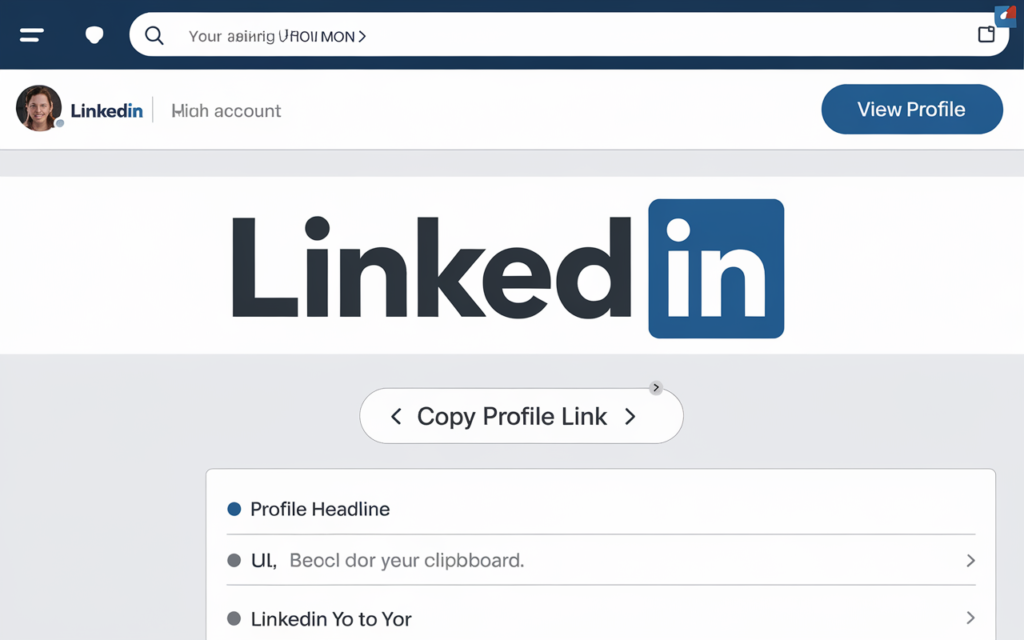
How Do I Find My LinkedIn URL?
Finding your LinkedIn URL is easy, and you can locate it using either the desktop version or the mobile app. Both approaches will be explained in the steps that follow.
Finding Your LinkedIn URL on Desktop
The desktop version of LinkedIn offers a straightforward process for finding your LinkedIn URL. Here’s how you can do it:
- Log into LinkedIn: Open your web browser, go to www.linkedin.com, and log into your account using your username and password.
- Navigate to Your Profile: Once you’re logged in, you should be on your LinkedIn homepage. At the top of the page, you’ll find your profile picture or your name. To access your individual LinkedIn profile, click on your name or profile photo.
- Find Your LinkedIn URL: Once you are on your profile page, look at the address bar of your web browser. The URL displayed here is your LinkedIn profile link. For instance, it might seem as follows:
- Arduino
- Copy code
- https://www.linkedin.com/in/johndoe
- This URL is your unique LinkedIn profile link, which you can copy and share with others.
- Copy Your LinkedIn URL: To copy your LinkedIn URL, click in the address bar to highlight the entire URL, then right-click and select “Copy.” Alternatively, you can press “Ctrl+C” (Windows) or “Cmd+C” (Mac) to copy the link.
Finding Your LinkedIn URL on Mobile
If you’re using the LinkedIn mobile app, the steps are just as simple:
- Launch the LinkedIn app: Open the LinkedIn app on your tablet or smartphone.
- Go to Your Profile: Tap on your profile icon (usually located in the top left corner of the screen) to access your profile page.
- Find Your URL: On your profile page, tap on the “View Profile” button. Your LinkedIn URL will appear at the top of the screen. You can also see an option that says, “Copy public profile URL.”
- Copy Your LinkedIn URL: Tap on the option to copy the URL, and it will automatically be copied to your clipboard, making it easy to paste into an email or message.
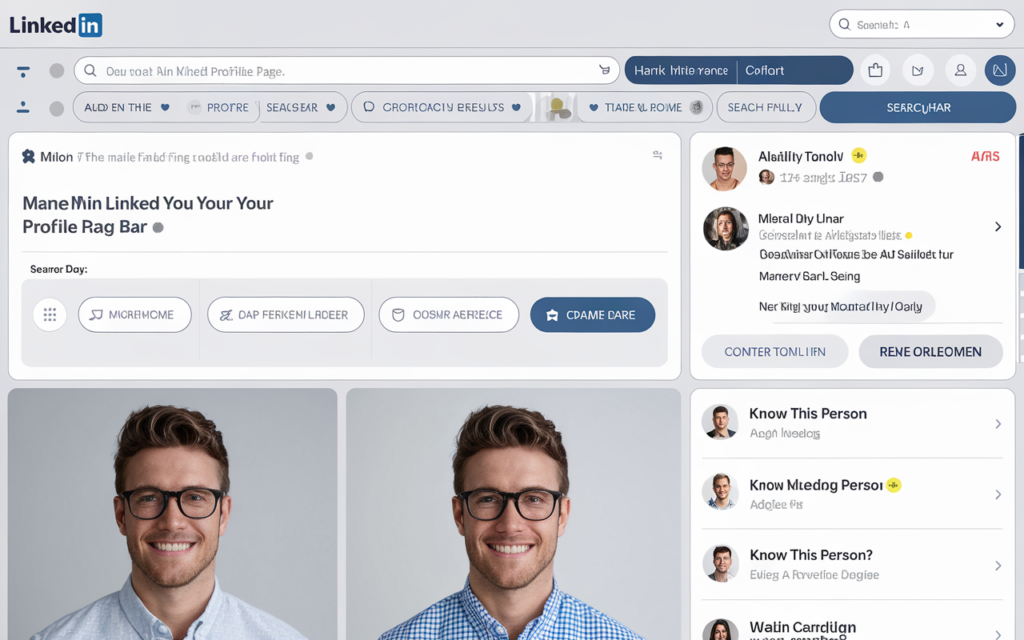
How Do I Customize My LinkedIn URL?
Once you’ve found your LinkedIn URL, you can customize it to make it more professional and easier to share. A personalized URL reflects your brand and makes it easier for people to find you. LinkedIn allows you to change your URL to reflect your name, job title, or area of expertise. Here’s how to customize your LinkedIn URL:
How to Personalise Your Desktop LinkedIn URL
- Go to Your LinkedIn Profile: As mentioned earlier, log in to LinkedIn and navigate to your profile page.
- Modify Your URL: On your profile page, select Edit Public Profile & URL from the menu on the right side of the screen. To be taken to a new page where you can modify your URL, click this option.
- Personalize Your LinkedIn URL: You will see an option on the right side of the page that says Edit your custom URL.
- Enter Your Desired URL: You can now type in the URL you want. Ideally, it would help if you used your full name or a professional variation, such as:
- bash
- Copy code
- www.linkedin.com/in/johndoe
- If your name is already taken, LinkedIn may suggest alternatives. You can add a middle initial, job title, or other professional identifiers to make it unique.
- Save Changes: After entering the new URL, click Save. Your LinkedIn URL will be updated instantly, and you can begin sharing the new link with others.
Steps to Customize Your LinkedIn URL on Mobile
- Open the LinkedIn App: Launch the LinkedIn app on your smartphone.
- Go to Your Profile: Tap on your profile icon to go to your profile page.
- Edit Your URL: Scroll down to find the “Edit Profile” section and tap on Edit URL.
- Change Your URL: Type in the custom URL you prefer. You can make it as professional as possible by using your full name or job title.
- Save Your Changes: Tap the “Save” button, and your custom URL will be updated.
Best Practices for LinkedIn URL Customization
While customizing your LinkedIn URL is relatively simple, there are a few best practices you should follow to ensure it is effective, professional, and easy to share:
- Use Your Name: Always try to use your full name, or a variation of it, for your LinkedIn URL. It makes it easier for others to find you online. It also helps create a consistent online presence.
- Avoid Special Characters: LinkedIn doesn’t allow spaces or special characters (such as “&” or “$”) in URLs. Stick to letters, numbers, and hyphens for a clean, professional look.
- Keep It Simple: The URL should be simple, short, and easy to remember. Avoid including unnecessary numbers or abbreviations.
- Include Keywords (If Relevant): If your full name is already taken, consider including a relevant keyword such as your profession or industry. For instance:
- bash
- Copy code
- www.linkedin.com/in/johndoe-marketing
- It can help others identify your profession at a glance.
- Avoid Using Nicknames: Since LinkedIn is a professional platform, it’s best to avoid using nicknames or informal language in your URL. Stick to your formal name for a professional image.
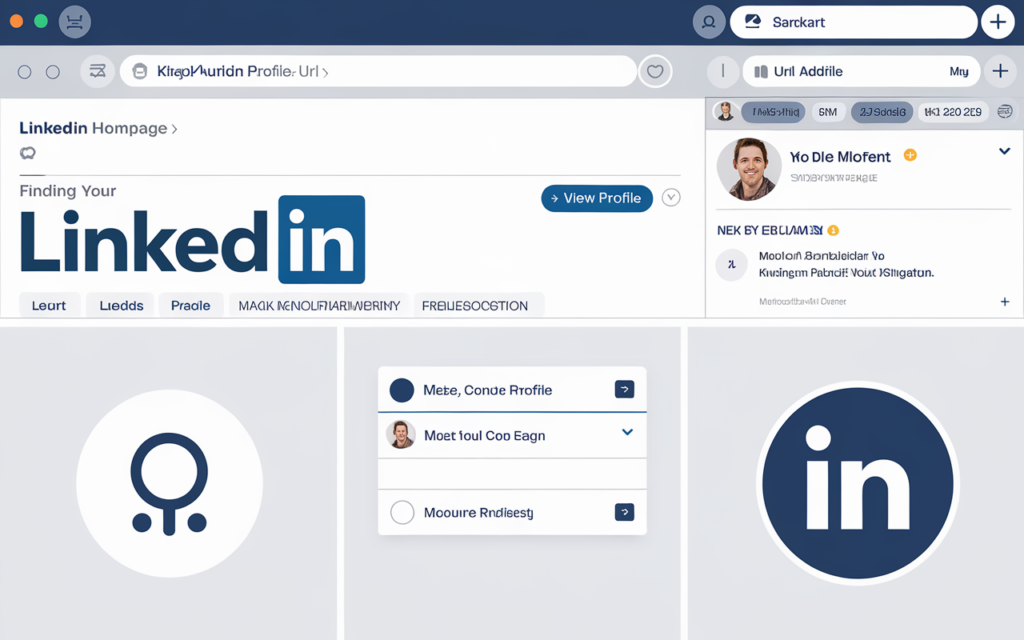
How to Share Your LinkedIn URL
Once you’ve found and customized your LinkedIn URL, it’s time to share it. Whether you are networking in person or via email, having an easily accessible LinkedIn URL is an essential part of building your professional network. There are several ways you can distribute your LinkedIn URL to others:
- A professional method to make sure people can reach you online is to include your LinkedIn URL in your email signature. It’s especially useful for business professionals, job seekers, and those who frequently communicate via email.
- On Business Cards: Many people include their LinkedIn URLs on their business cards. It allows others to quickly connect with you by scanning your profile without needing to search for you.
- On Your Resume: When applying for jobs, adding your LinkedIn URL to your resume is essential. It gives potential employers easy access to your professional background and helps reinforce your digital presence.
- On Your Website or Portfolio: Don’t forget to include your LinkedIn URL on your personal website or online portfolio.It makes it easy for people visiting your site to learn more about you and connect on LinkedIn.
Conclusion
Knowing how to find and customize your LinkedIn URL is an important skill in today’s digital age. By following the simple steps outlined in this guide, you can ensure that your LinkedIn URL is professional, easy to share, and optimized for maximum visibility. Whether you’re job hunting, networking, or building your online personal brand, your LinkedIn URL is an essential tool for expanding your professional reach.
By customizing your LinkedIn URL and sharing it strategically, you make it easier for others to find you and connect with you. So, please take a moment today to visit your LinkedIn profile, see your URL, and personalize it to reflect your professional identity. It’s a simple change that can have a big impact on your digital presence and career opportunities.
